Add a GIF to your Dubsado canned emails!
- Caitlyn│IndigoTideMarket

- Dec 10, 2019
- 1 min read
Did you know "GIF" is pronounced with a soft "g." There is so much debate on how to say it but if you go back to the roots and talk to GIF creator Steve Wilhite, he will tell you to pronounce it like "jif."

Whew, now that the name debate is cleared up, let's talk about adding a GIF to your canned emails in Dubsado. If you don't know what a canned email is, it is best described as a pre-written email that you send to most of your clients saved in your database as a template.
Canned emails in my opinion are part of the solution to winning at the automation game and saving yourself lots of time. They don't have to be boring either, but quite exciting...especially when you add a GIF to them.
Below I have listed 5 easy steps to add a GIF to your emails in the Dubsado.
1. Go to giphy.com and find your favorite GIF ✨

2. Select "media" options and copy the "source file with no edits" link.
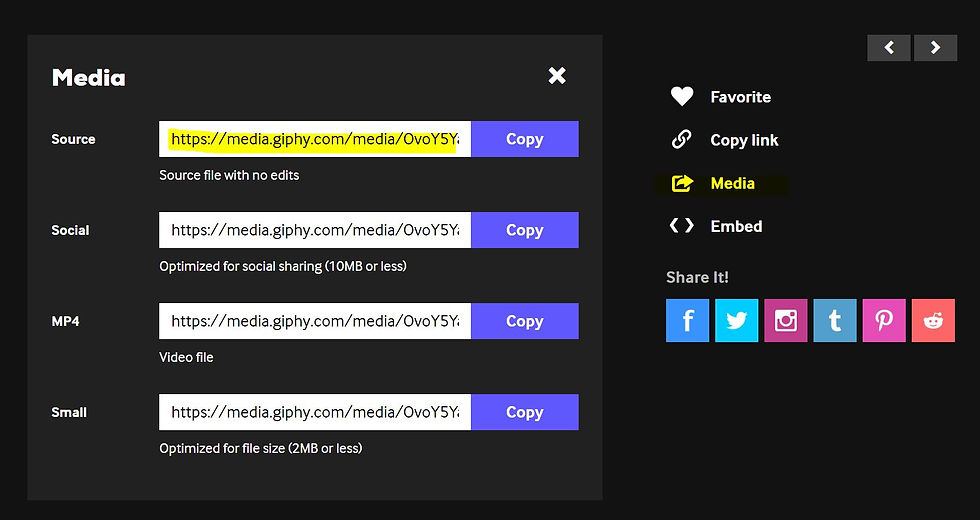
3. Open your Dubsado canned email and click "formatting options," choose the image option.

4. Instead of uploading and image, choose the "url/link" option and insert GIF link.

5. YOU are done, wait for it to load and it's ready to go🎉

If you have any questions, feel free to comment below or send and email to hi@indigotidemarket.com🤝🏻
P.S. as always, if you are new to Dubsado and would like 20% off your first month or first year...feel free to use the code "itm." And don't worry, this post isn't sponsored. You will receive your own shareable code when you sign up as well.


Comments